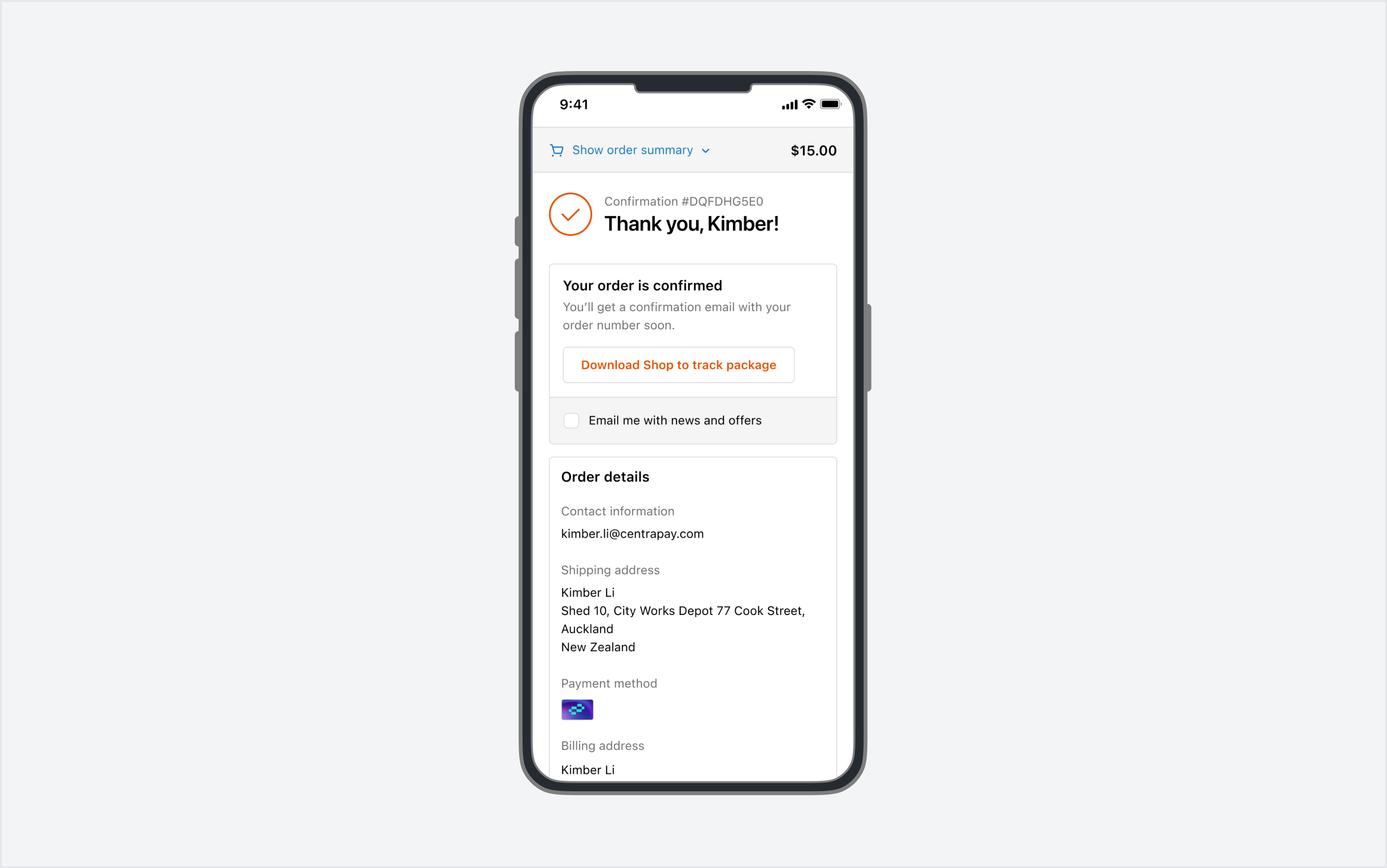Note: The selected merchant must be of the e-commerce type. If your business does not have an e-commerce merchant, an error message will be displayed.
Guides
Shopify Setup
Prerequisites
Before starting the integration, ensure you have the following:
Shopify Store Setup:
- Your Shopify store must be set up and operational.
- You have admin permissions with the ability to update payment settings. Typically, this will be using the 'Store Owner' account.
Onboarding with Centrapay
- You must have a business account in the Centrapay Business Portal and have completed the business onboarding process.
- You must have an 'e-commerce' type merchant under your business account. This merchant will correspond to your Shopify store. You will need to contact Centrapay and provide your Shopify store URL, and Centrapay will assist you in setting up your merchant.
Setup steps
Login to Shopify
Login to Centrapay business portal

Install Centrapay App
Go to https://apps.shopify.com/centrapay .
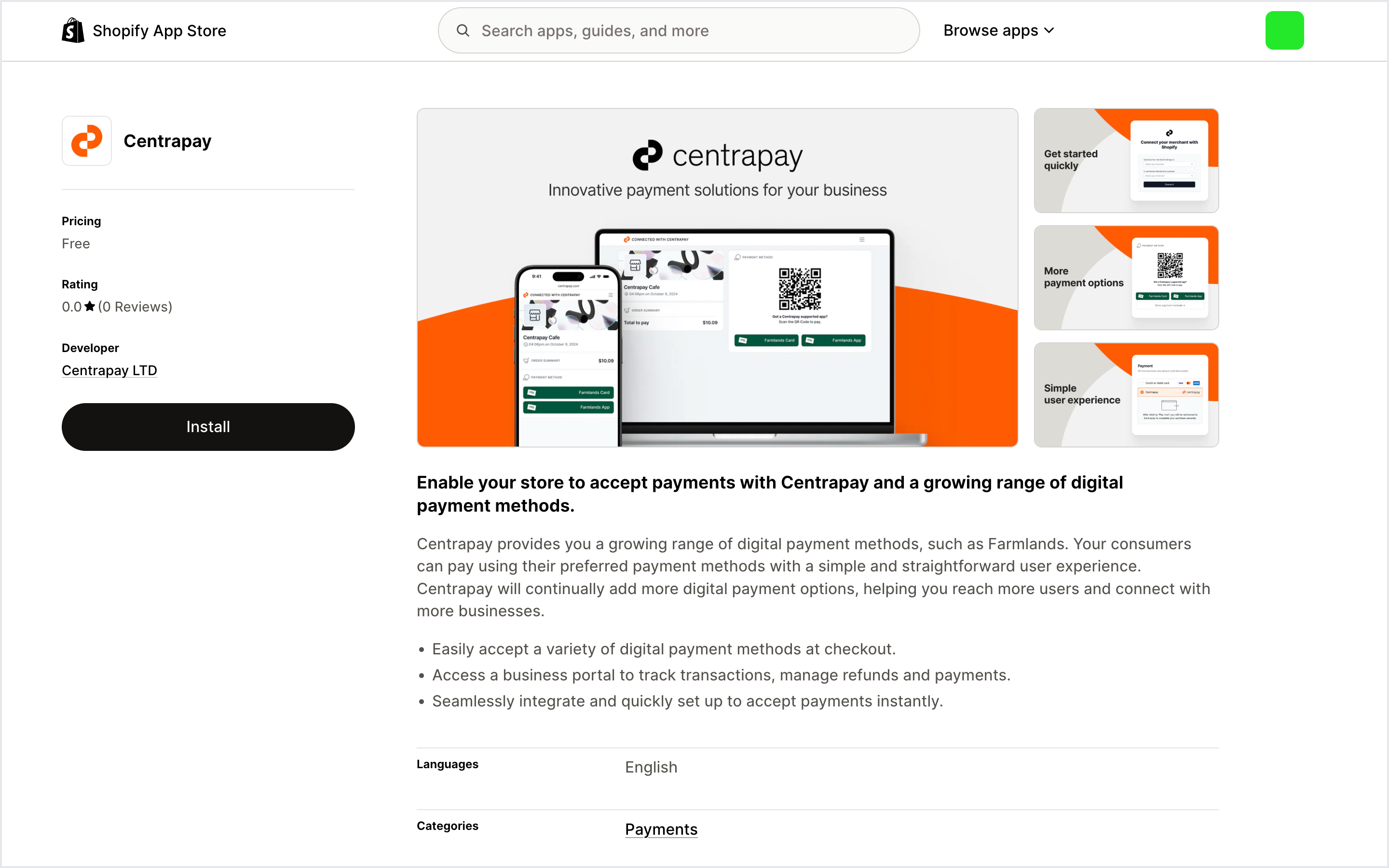
Click 'Install' to install Centrapay app in your Shopify store.
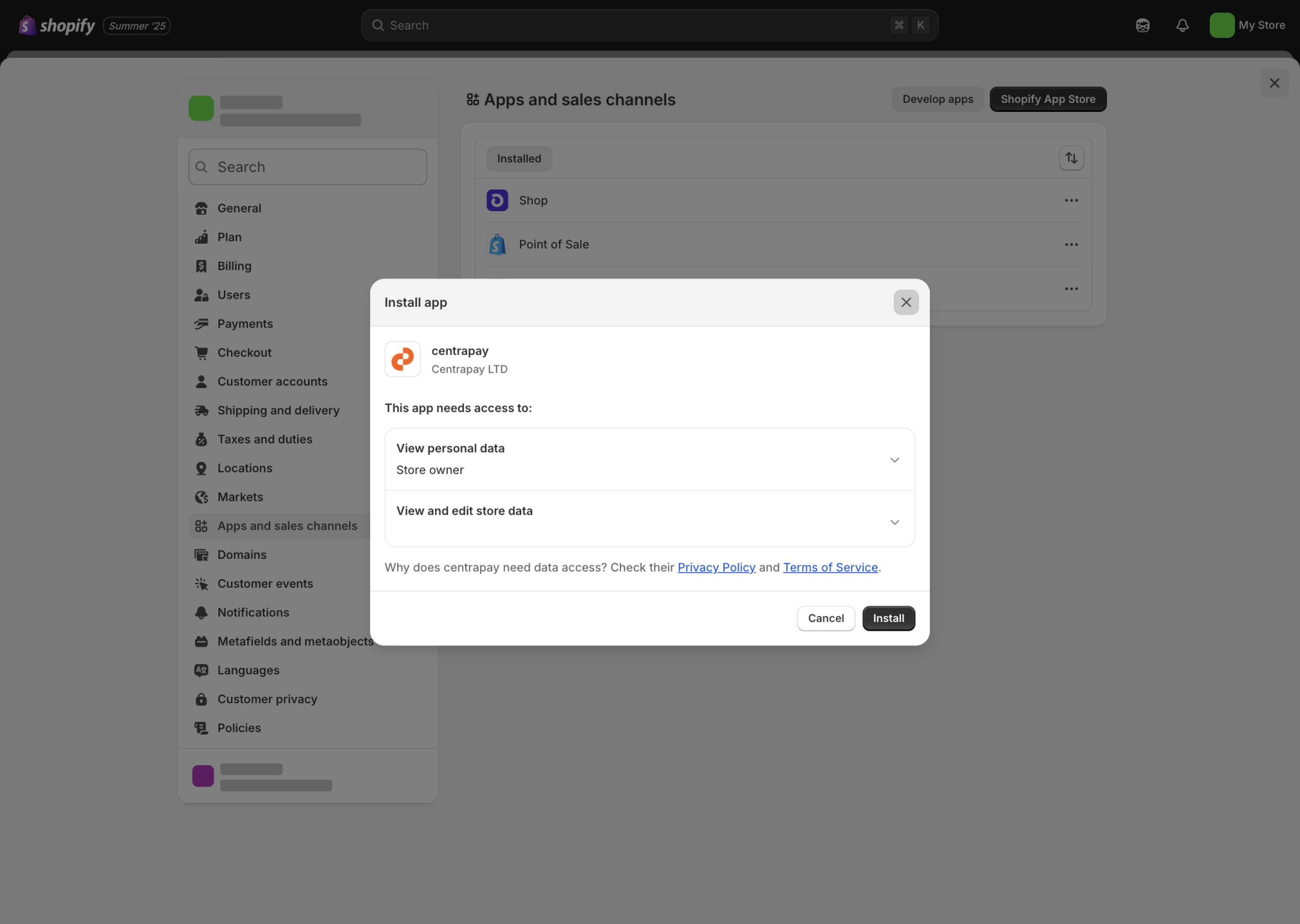
On the pop-up configuration page, select the business and specific merchant you want to connect.
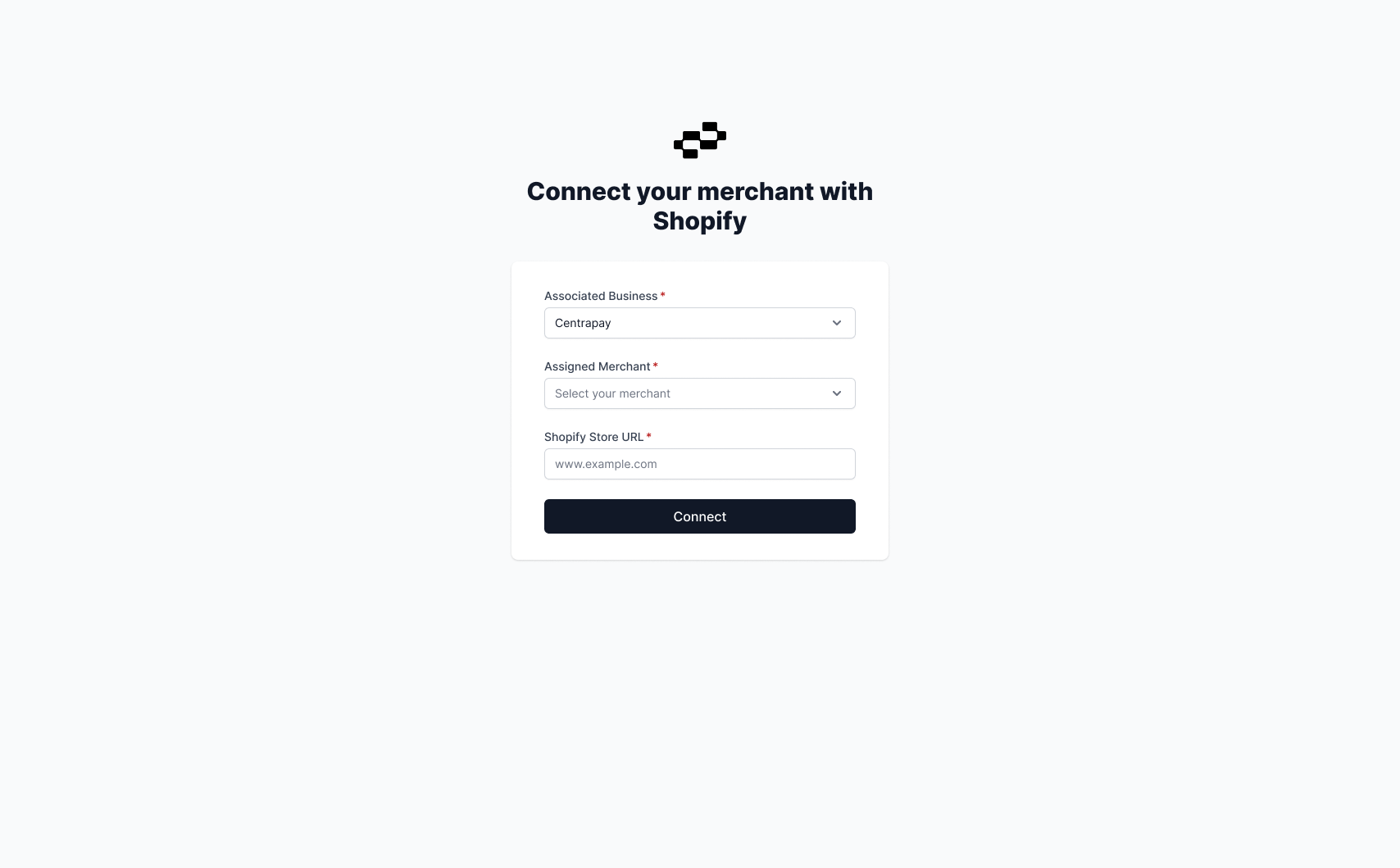
After the connection is successful, please return to Shopify to check the status.
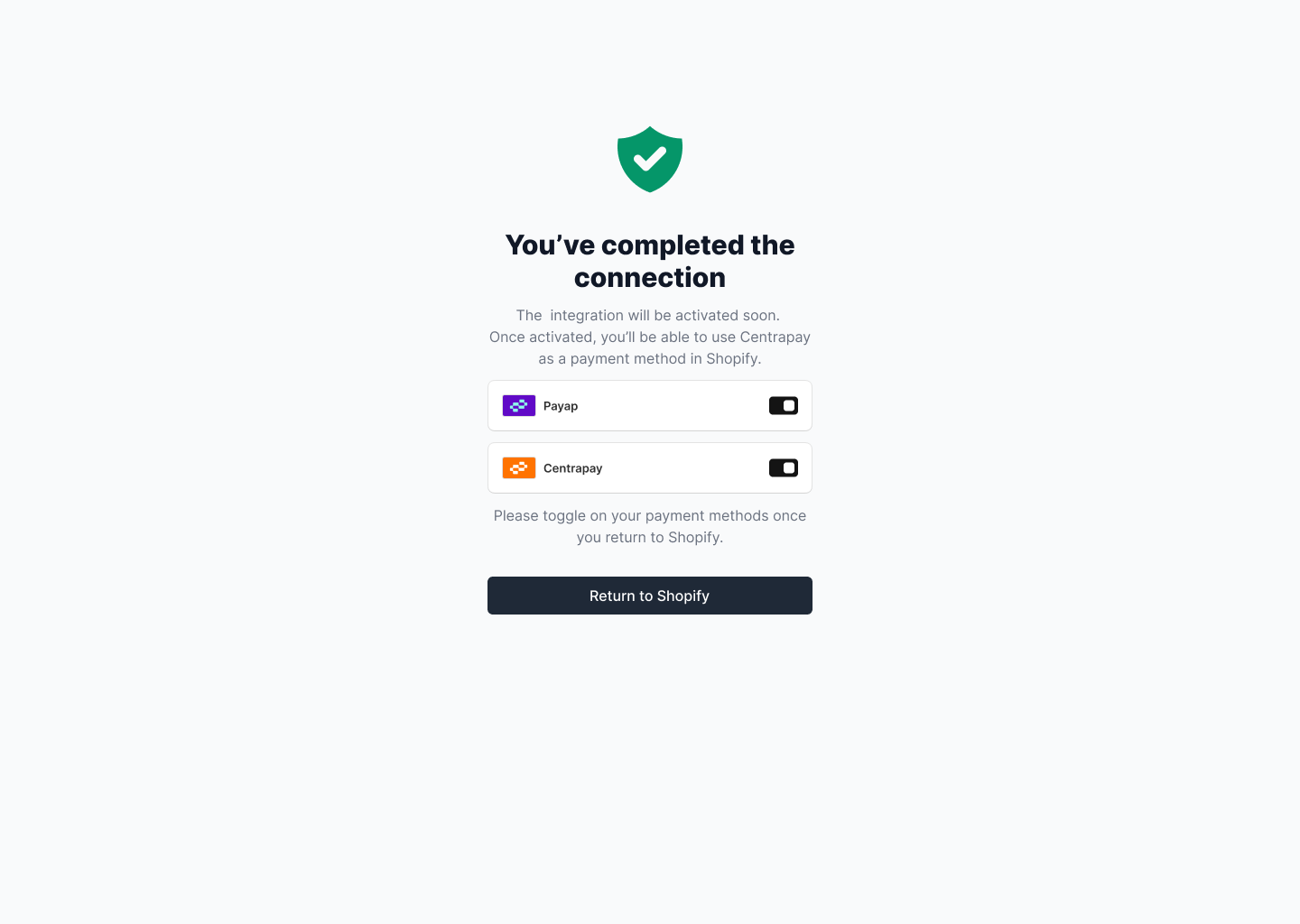
Enable Payap
In your Shopify admin, navigate to 'Settings' → 'Payments' → 'Supported/Additional payment methods'.
If the Centrapay app has been installed, then there will be a 'Centrapay' option.
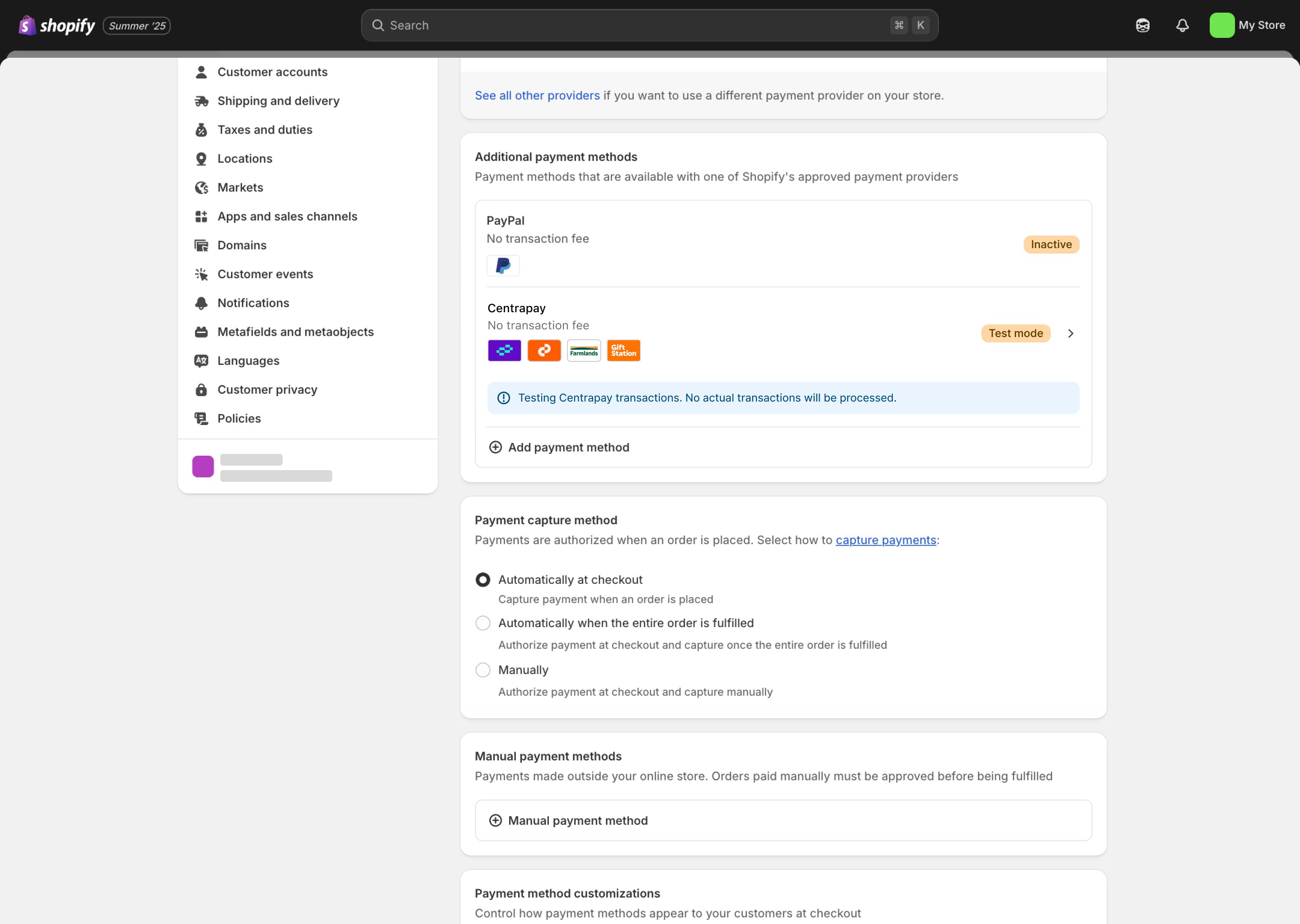
Click to enter Centrapay, then toggle the switch to the right to enable Payap.
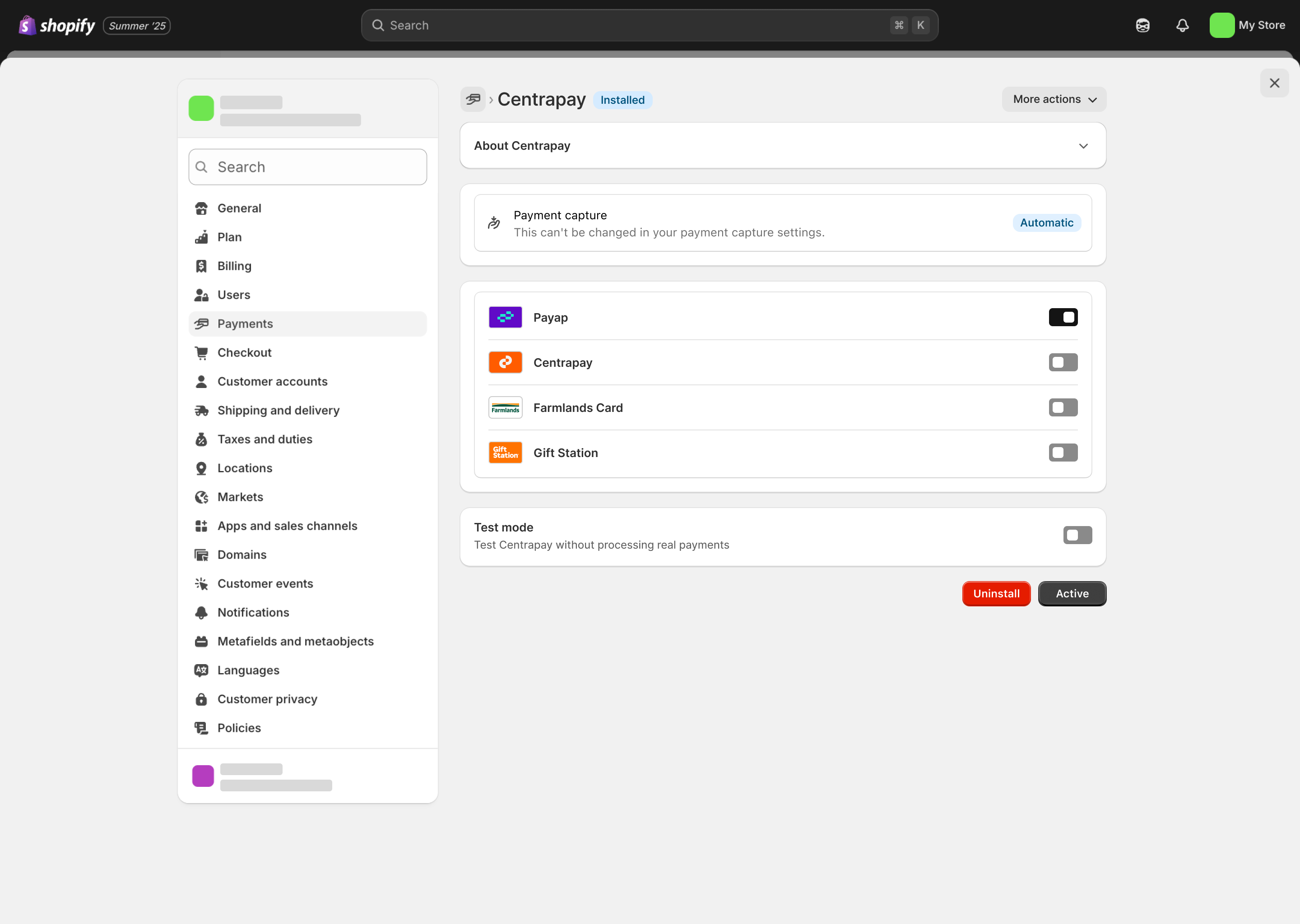
Active Centrapay
Once configured, click the 'Activate' button in the bottom right corner to enable Centrapay.
You will see a toast notification at the bottom and an 'Active' status label next to the Centrapay at the top.
Note: This page needs to be refreshed to see the 'Activate' button. It can take up to 1 minute for the plugin to be activated.
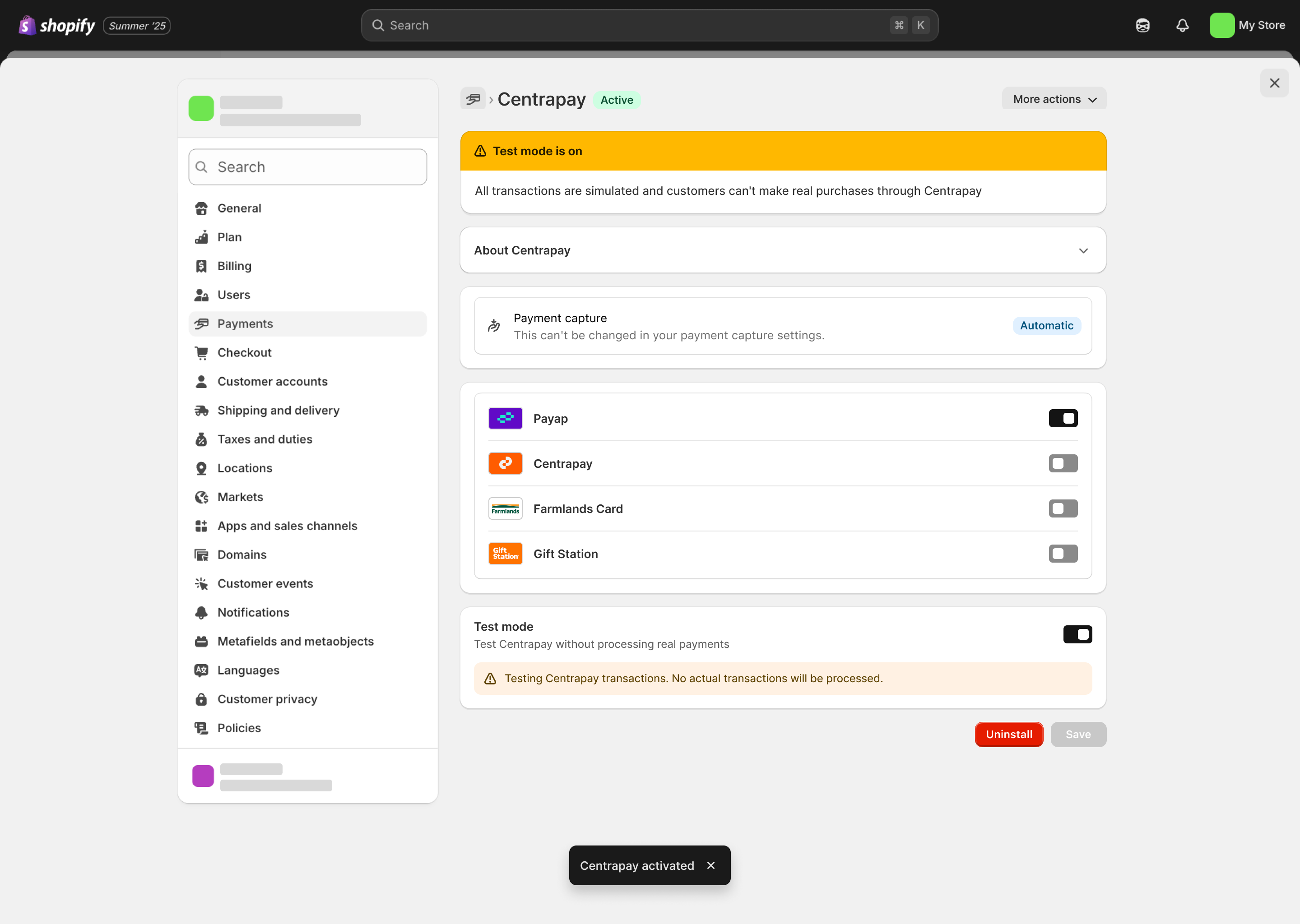
Customer Experience
Desktop
On the checkout page, select Centrapay and click Pay.
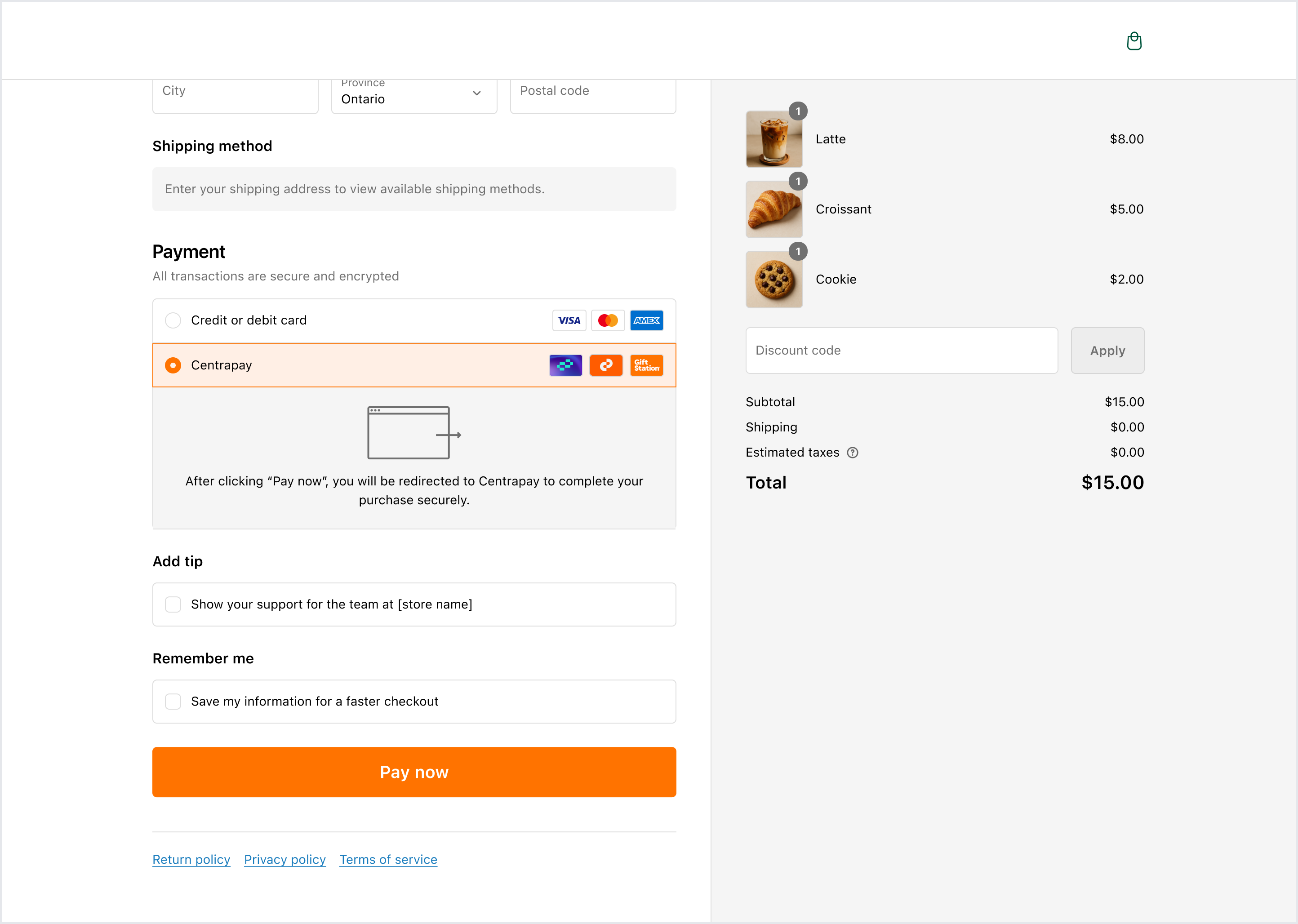
Customer will be redirected to Centrapay's payment page.
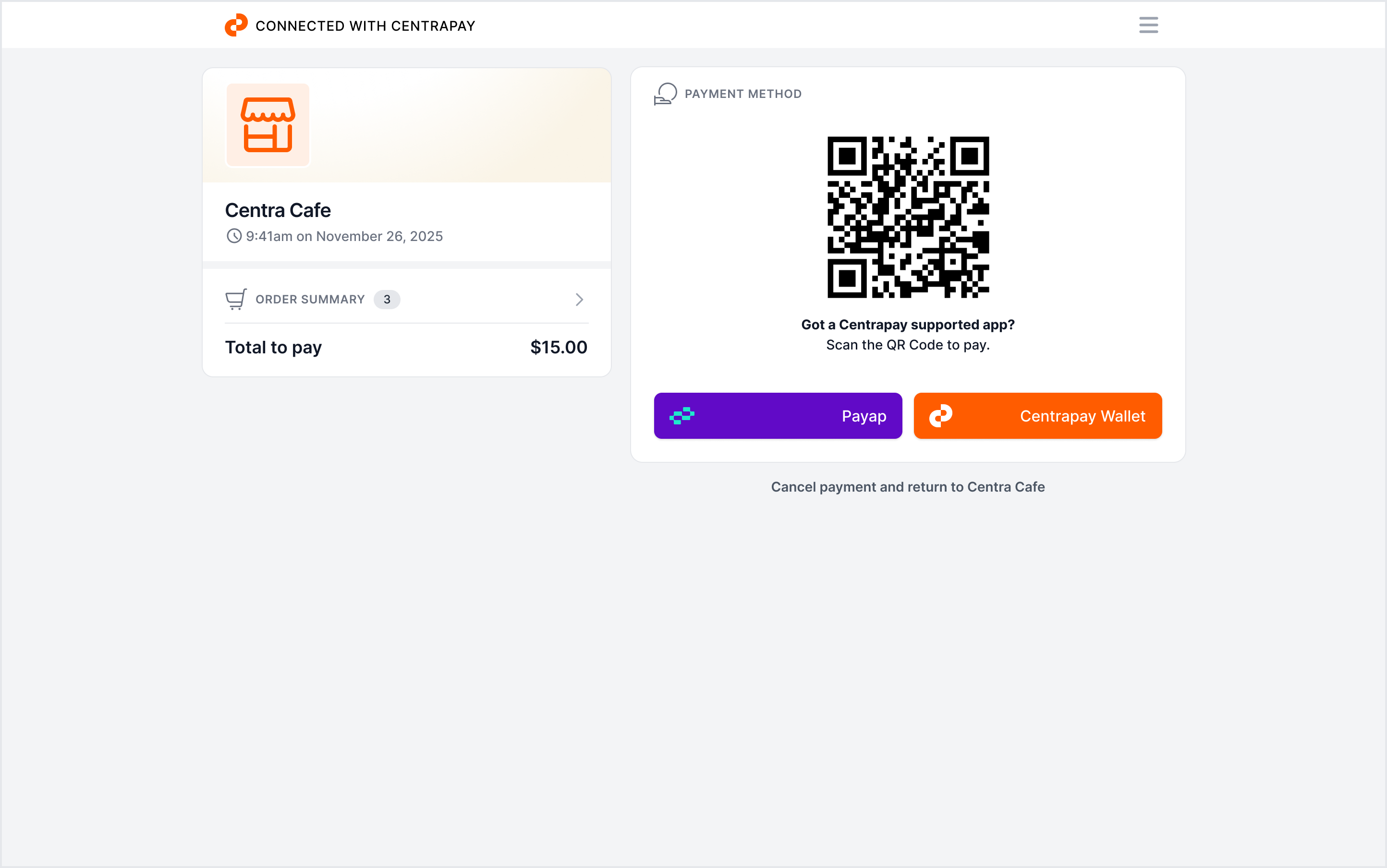
Open Payap and scan the QR code displayed on the payment page.
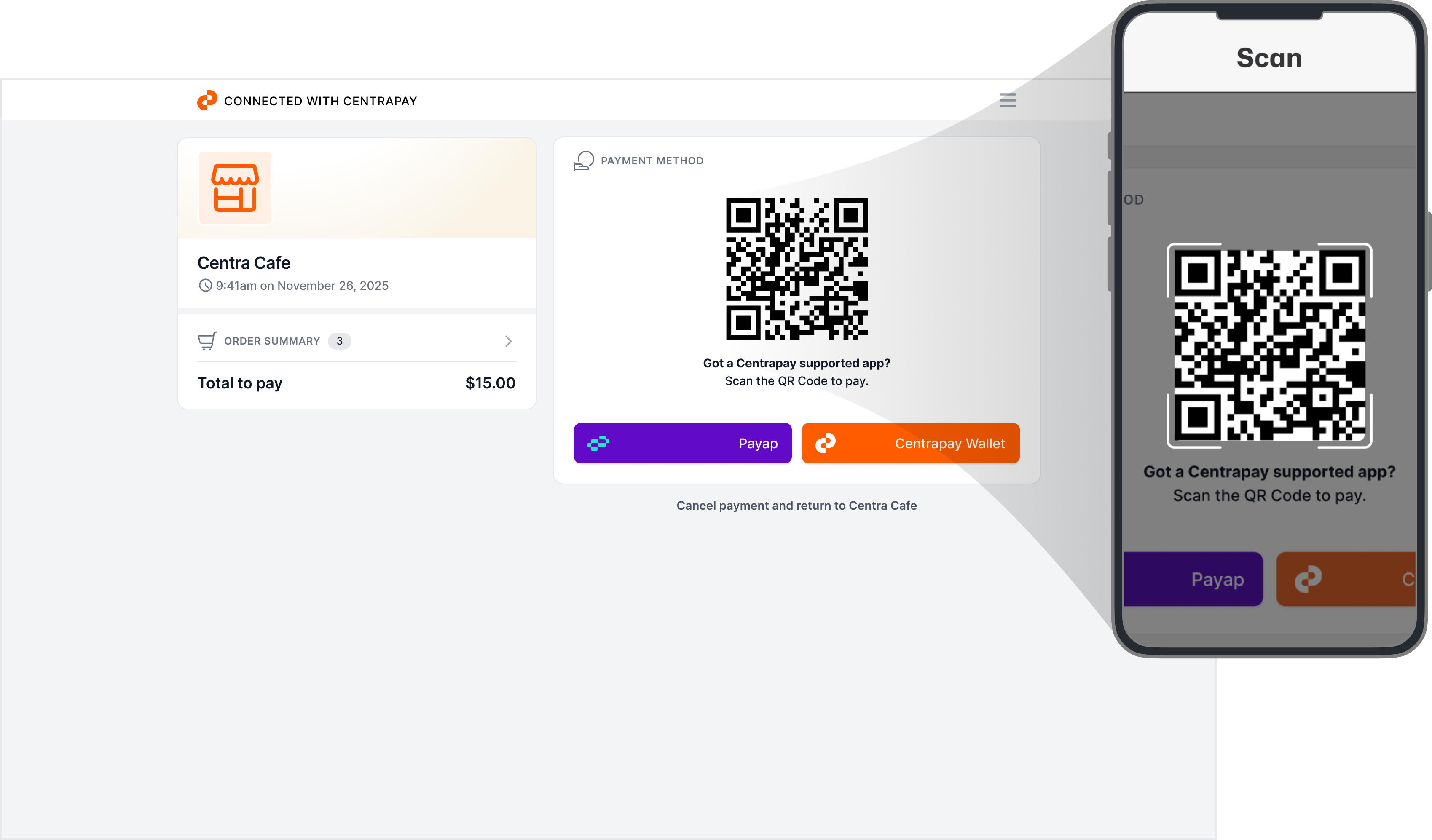
Complete the payment in Payap.

The customer can then view the payment result on the Shopify page.
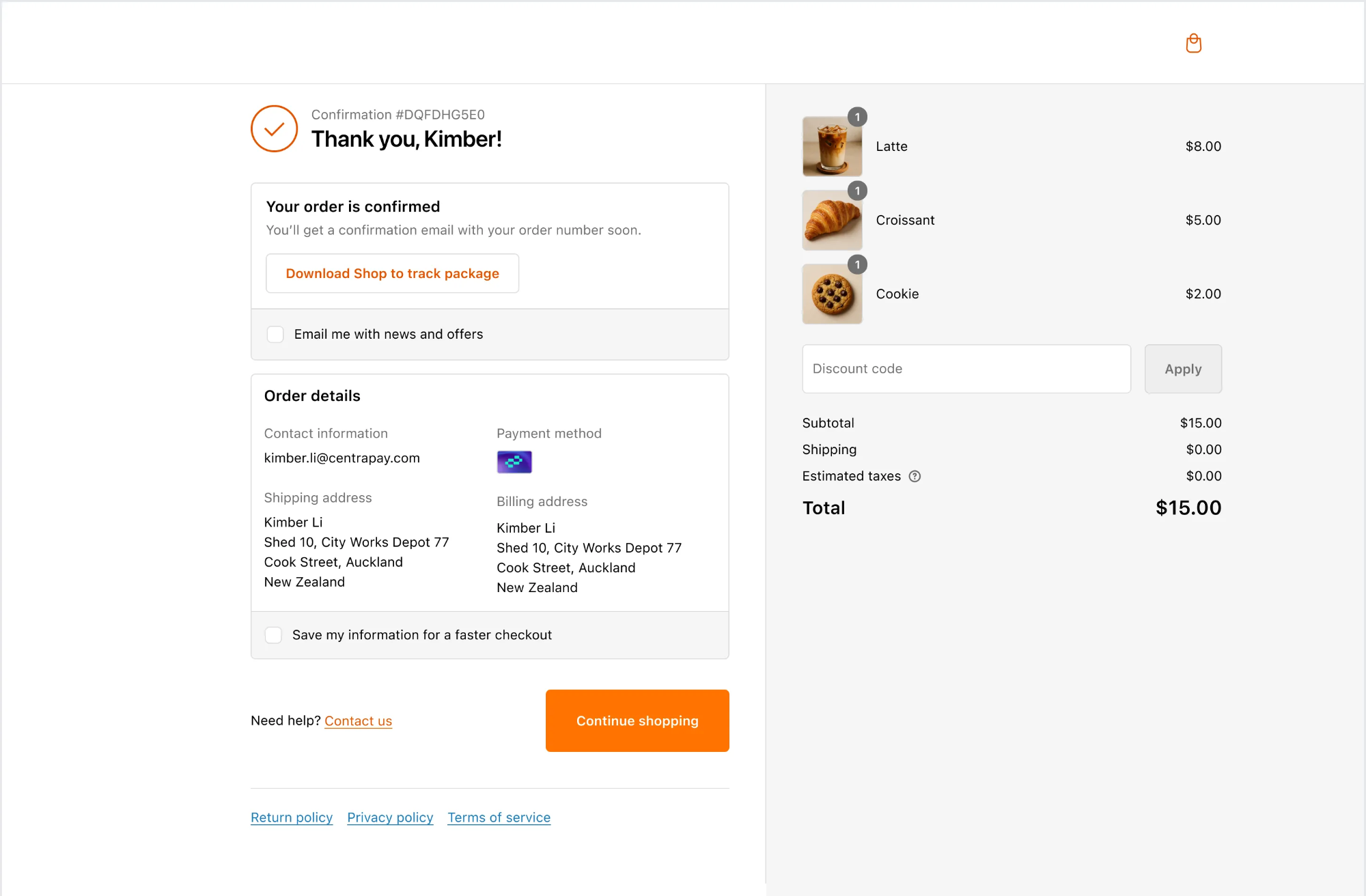
Mobile
On the checkout page, select Centrapay and click Pay. Customer will be redirected to Centrapay's payment page.
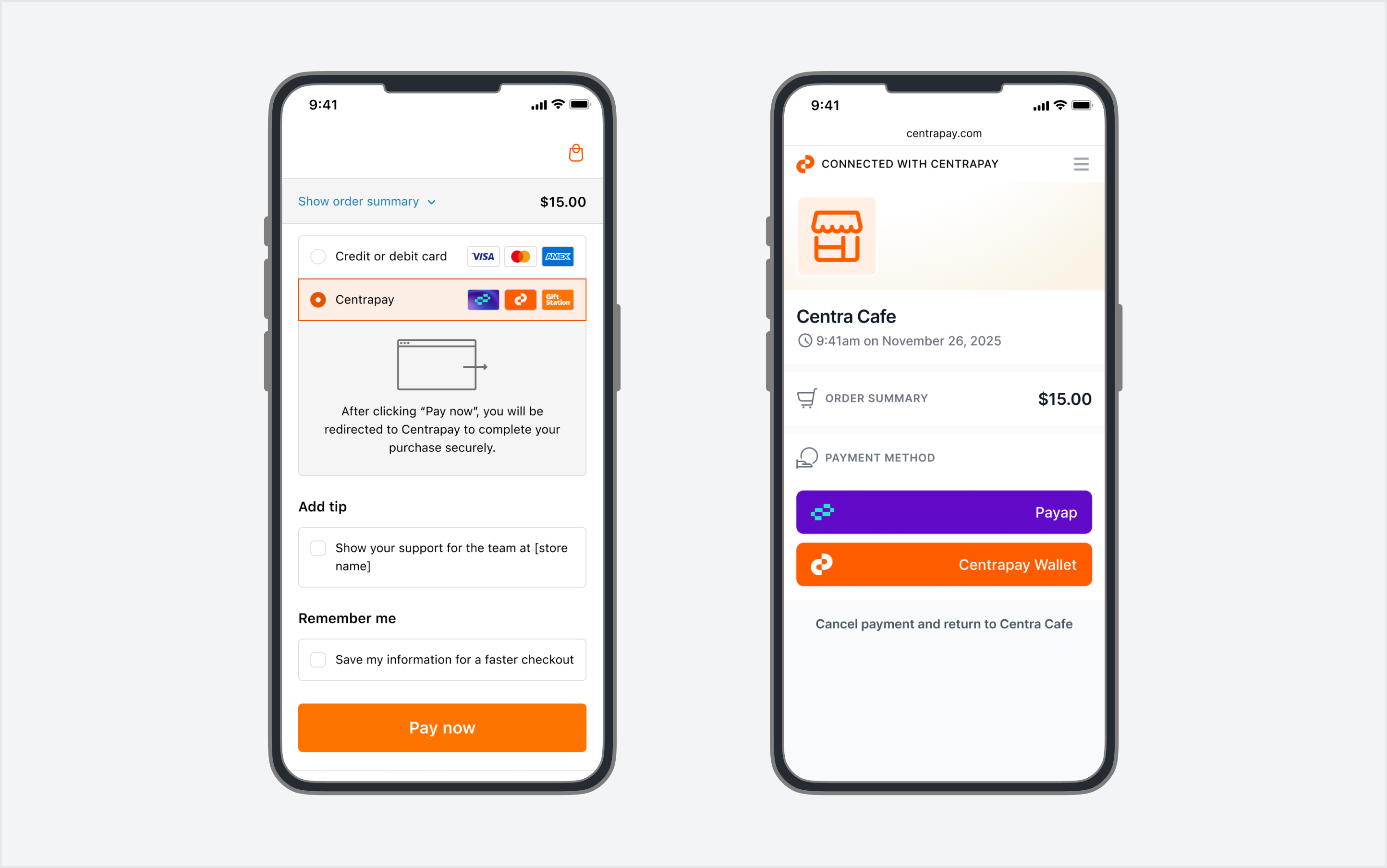
Select Payap in the payment method, and customer will be redirected to Payap.
Note: the user must have downloaded and installed the Payap app.
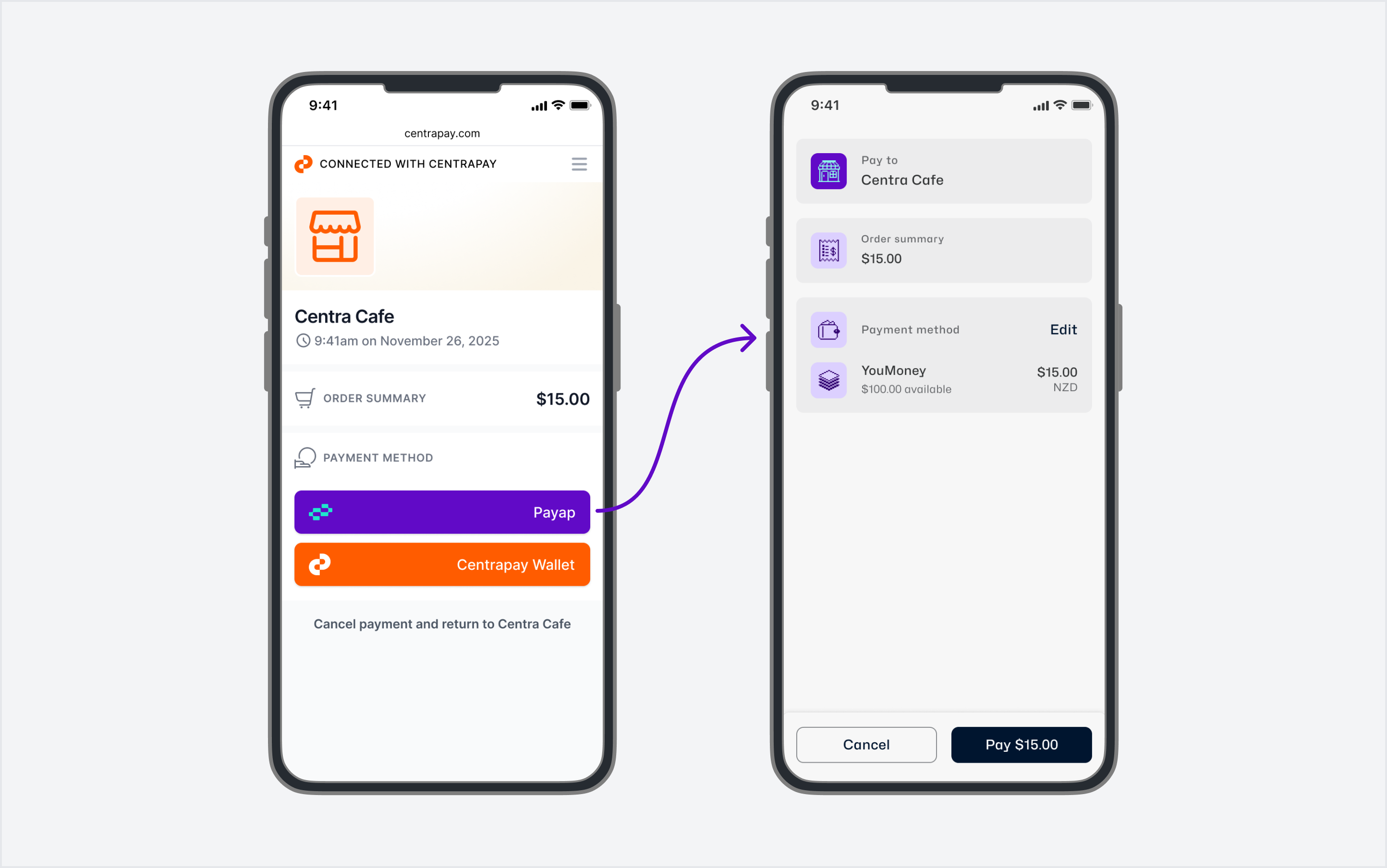
Complete the payment in Payap.

Customer can then view the payment result on the Shopify page.